How To Dockerize a ReactJS App ?
Dockerized a React app ensures that your application runs consistently across various environments by containerizing it. By creating a Docker container, you can package your React app, along with its dependencies, to ensure that it runs the same way regardless of the environment.
In this article, we’ll walk you through the process of Dockerized a React app by using a Dockerfile based on a Node.js image.
Why Dockerize a React App ?
Docker provides several advantages when containerizing a React app:
-
Consistency Across Environments: It guarantees that the app will run the same way in development, staging, and production environments.
-
Simplified Deployment: Using Docker, you can deploy your React app easily to different platforms, including cloud services like AWS, GCP, or Azure.
-
Isolation of Dependencies: Docker containers encapsulate all the necessary dependencies, making it easy to manage and avoid conflicts.
-
Scalability: Docker makes it easy to scale your app by running multiple containers in parallel.
Approach To Dockerize a ReactJS App
To Dockerize a React app we will create a Dockerfile using a Node.js base image. Copy the application files into the container, install dependencies, and build the app. Expose the necessary port, then use docker build and docker run commands to deploy.
Dockerized a ReactJS app ensures it runs consistently across different environments. For a complete guide on Dockerized both frontend and backend applications in a DevOps workflow, the DevOps Engineering – Planning to Production course covers everything you need to know.
Steps to Dockerize a ReactJS App
Step 1: Initialize React Project
Create a React application using the following command.
npx create-react-app project_name
Step 2: Switch to Project Directory
Move to the project_name folder.
cd project_name
Project Structure
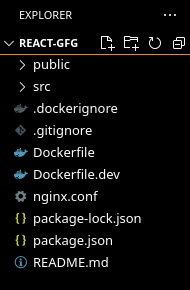
Step 3: Create Dockerfile for development
At the root of our React project create a Dockerfile for the development phase. Let’s name it Dockerfile.dev.
touch Dockerfile.dev
Paste the following commands into the newly created file:
# Fetching the latest node image on alpine linux
FROM node:alpine AS development
# Declaring env
ENV NODE_ENV development
# Setting up the work directory
WORKDIR /react-app
# Installing dependencies
COPY ./package*.json /react-app
RUN npm install
# Copying all the files in our project
COPY . .
# Starting our application
CMD ["npm","start"]
Create a .dockerignore file to exclude unnecessary files thus speeding up the build process.
node_modules
npm-debug.log
build
.git
*.md
.gitignore
Now, create a docker image by using the docker build command
docker build -f Dockerfile.dev -t <name:tag> .
Here,
-
-f: Path to the docker file
-
-t: Name and tag for the image
-
.: Context for the build process
This process will take some time and in the end, you will receive the id and tag of the newly created image.
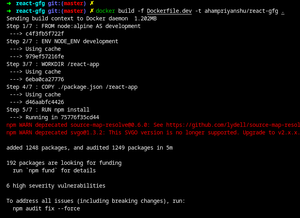
Finally, create a docker container by running
docker run -d -it -rm -p [host_port]:[container_port] --name [container_name] [image_id/image_tag]
Here
-
-d: Run container in background and print container ID
-
-it: Create an interactive container
-
-p: Map host port to container port
-
--name: Assign a name to the container
-
--rm: Automatically remove the container when it exits.
Verify whether the container has been created successfully by running
docker container ps
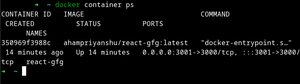
Run the application and navigate to http://localhost:3001/ in your browser to view the dockerized react app:
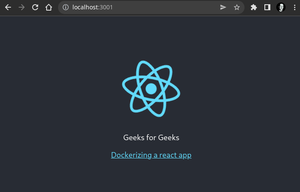
Step 4: Dockerfile for Production
Now, by looking into docker images you will find that our simple react application is taking up more than 500 MB of space. This is not suitable for deployment. So, we will now serve the react build files via a web server for better performance and load balancing.
We will use Nginx to serve our static files. So, firstly create an Nginx conf file in the root of our React application.
touch nginx.conf
Paste the following content into the conf file.
server {
listen 80;
location / {
root /usr/share/nginx/html/;
include /etc/nginx/mime.types;
try_files $uri $uri/ /index.html;
}
}
Here, we are telling our server to serve the index file from the root directory when a request is received on port 80.
Create a new Dockerfile for production mode.
touch Dockerfile
Paste the following commands:
# Fetching the latest node image on apline linux
FROM node:alpine AS builder
# Declaring env
ENV NODE_ENV production
# Setting up the work directory
WORKDIR /app
# Installing dependencies
COPY ./package.json ./
RUN npm install
# Copying all the files in our project
COPY . .
# Building our application
RUN npm run build
# Fetching the latest nginx image
FROM nginx
# Copying built assets from builder
COPY --from=builder /app/build /usr/share/nginx/html
# Copying our nginx.conf
COPY nginx.conf /etc/nginx/conf.d/default.conf
Now, repeat the same steps to build an image from our new Dockerfile and create a container out of it.
docker build -t [name:tag] .
docker run -d -it --rm -p [host_port]:[container_port] --name [container_name] [image_id/image_tag]
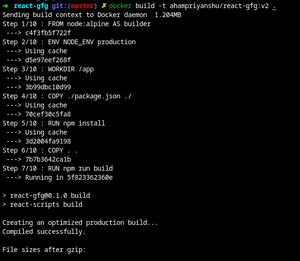
Run the application and navigate to “http://localhost/” to verify the build process:
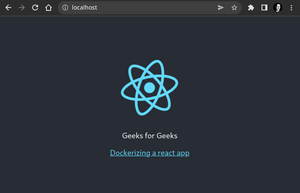
Now, we can observe that the size of our application has been reduced to less than 150MB
docker images

Note
If you are experiencing any difficulties/errors in following the above steps, please have a look at the Dockerfile used in the above tutorial.