Containerizing Spring Boot Application
Java applications, known for their robustness sometimes become difficult to deploy and manage. This is where containerization comes into the picture. Packaging your Java app into a lightweight and self-contained independent unit can provide many benefits to the developers:
-
Portability
-
Scalability
-
Faster Deployments
In this article we will discuss the complete process of containerizing the Java application using Spring Boot App and Dockerfile, making it easier than ever to bring your Java apps to deploy. The steps involved, from setting up your Spring Boot app to building and running your very own Create Docker image as follows:
-
Setting up a spring-boot app
-
Create a docker image
-
Building project jar
-
Building a docker image by using a docker file
-
Running image
Let’s examine the above steps in detail
Step By Step Implementation
For understanding first we will use a basic spring-boot greetings project with a single API to greet the user, with the help of a spring-boot-starter-web.
Overall we need to create these files in the directory.
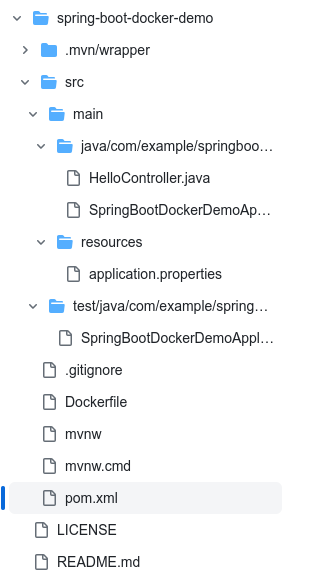
Configuration
You can either do project configuration directly through the IDE, or you can select the below method:
-
Go to spring initializer website
-
Select Project – Maven
-
Language – Java
-
Spring Boot Version – 2.2.1 (You can do this later by making changes in pom.xml)
-
Packaging – Jar
-
Java – 17
-
Dependencies
- Spring Web
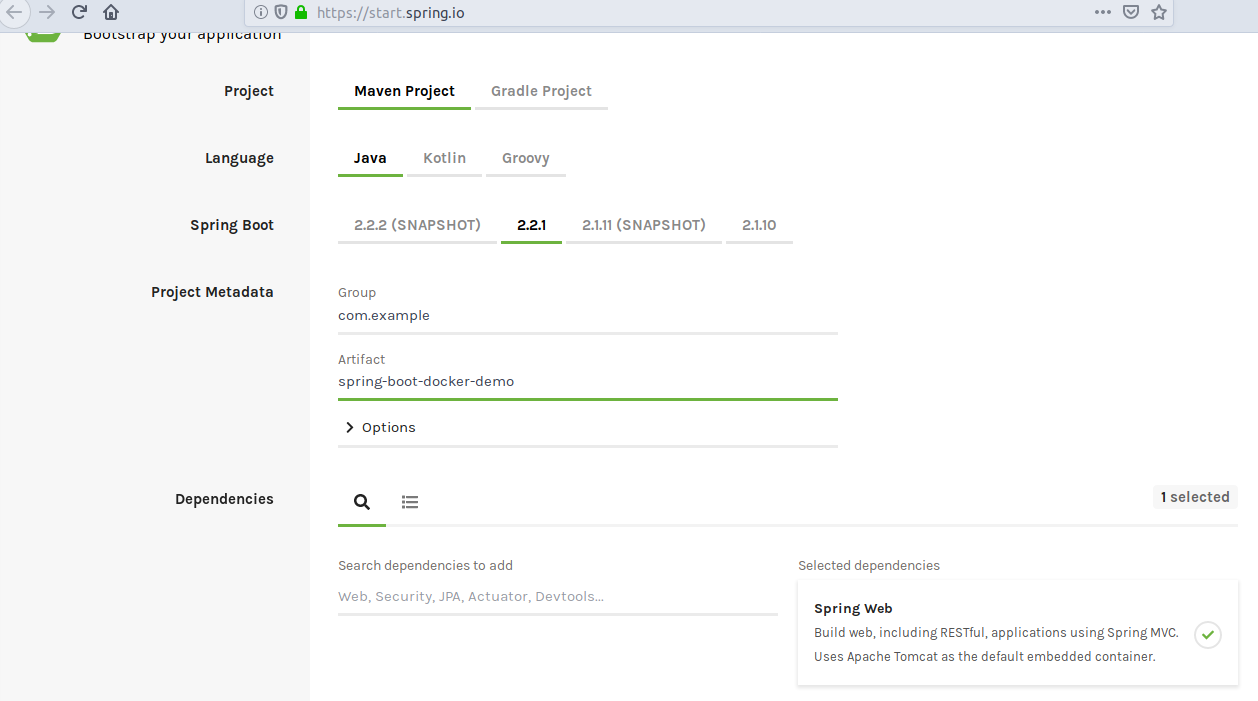
Overall you only need this dependency to for the project:
// Controller layer for Testing Project
package com.example.springbootdockerdemo;
import org.springframework.web.bind.annotation.RequestMapping;
import org.springframework.web.bind.annotation.RestController;
/**
* Spring Boot controller class
*/
@RestController
public class HelloController {
/**
* HTTP GET requests to the root path ("/") and returns greeting message.
*
* @return message "Greetings from Spring Boot!!".
*/
@RequestMapping("/")
public String index() {
return "Greetings from Spring Boot!!";
}
}
To run this app use command:
mvn spring-boot:run
Creating A Dockerfile for Application
A dockerfile is a text document which contains commands read by docker and is executed in order to build a container image.
FROM java:8-jdk-alpine
COPY target/spring-boot-docker-demo-0.0.1-SNAPSHOT.jar /usr/app/
WORKDIR /usr/app
RUN sh -c 'touch spring-boot-docker-demo-0.0.1-SNAPSHOT.jar'
ENTRYPOINT ["java","-jar","spring-boot-docker-demo-0.0.1-SNAPSHOT.jar"]
Explanation of docker file:
-
FROM: The keyword FROM tells Docker to use a given base image as a build base. In this case Java8 is used as base image with jdk-alpine as tag. A tag can be thought as a version.
-
COPY: copying .jar file to the build image inside /usr/app
-
WORKDIR: The WORKDIR instruction sets the working directory for any RUN, CMD, ENTRYPOINT, COPY and ADD instructions that follow in the Dockerfile. Here the workdir is switched to /usr/app
-
RUN: The RUN instruction runs any command mentioned.
-
ENTRYPOINT: Tells Docker how to run application. Making array to run spring-boot app as java -jar .jar
Building Project Jar
Now run mvn install to build a .jar file in target directory.
mvn install
Building Docker Image
Execute the below command to complete the build of Docker Image
docker build -t spring-boot-docker-demo .
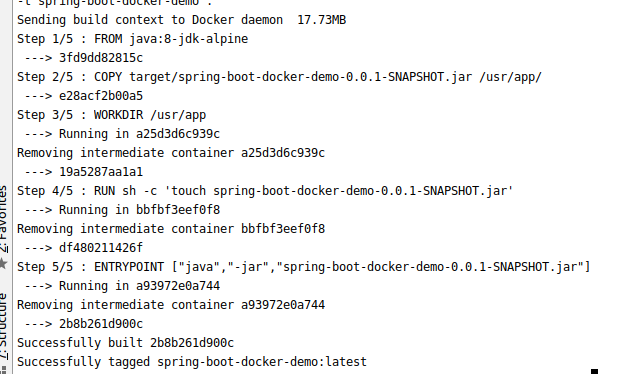
Run the image build
Execute the below command to complete the image build
docker run spring-boot-docker-demo
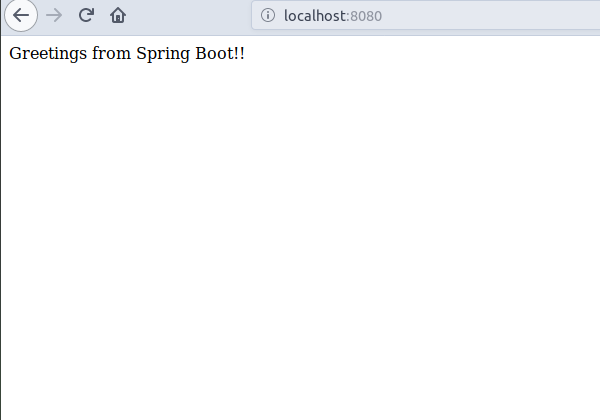
Conclusion
Now we have a portable, self-sufficient unit making Spring Boot application containerized using Docker now these application can be easily used across different environments-
-
Simplified deployments: complex configurations and manual installations not necessary.
-
Scalability on demand: No need acquire new servers or worry about resource constraints.
-
Improved collaboration: Developers and operations teams can work better by sharing the same docker image for development, testing, and production. Consistency and efficiency is improved.
Containerization plays key importance in build and deploying applications.