Kubernetes – Labels & Selectors
An open-source container management platform called Kubernetes automates the deployment, scaling, descaling, and load balancing of containers (also called a container orchestration tool). It was created by Google in Golang and has a sizable community as a result of that. Google eventually donated it to CNCF (Cloud Native Computing Foundation). In essence, deployment is a layer of abstraction above pods. It resembles a design plan for pods.
Label and Selectors
In Kubernetes, Labels and Selectors are mentioned on the configuration file of the deployments and services. They are used to connect kubernetes services with a kubernetes pod.
Labels are any key-value pairs that are used to identify that pod. The pod gets its label through the deployment which is like a blueprint for the pod before the pod is created. The Selector matches the label. Labels and selectors are required, to make connections between deployment, pods, and services.
The deployment is given labels in the format below:
"metadata":
{
"labels":
{
"key1" : "value1",
"key2" : "value2"
}
}
The service identifies the pods and deployments using selectors in the format below:
"selector":
{
"key" : "value"
}
To View the labels we can use the command. To know more about kubernetes kubectl commands
kubectl get pods --show-labels

We can attach a label during the pod creation, get the labels, attach the labels or add the labels even after creating a pod.
To add a label in the deployment, we can use the command
kubectl label pod <pod_name> label:label_name
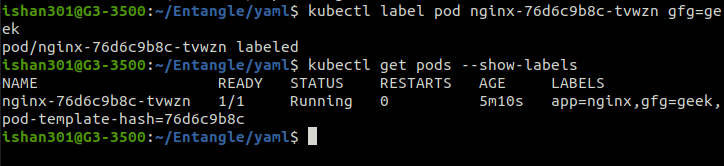
Syntax And Character Set
In kubernetes labels and selectors plays a major role to organize the object of the cluster they co-dependent on one other. If you want to identify the pods or interlink with any service in the kubernetes then you need to use labels and selectors.
There are certain rules and syntax to follow while creating labels and selectors dependent on the type you are using.
1. Label Syntax
Labels are key:value pairs it consists of key and one value which are typically strings as shown below.
labels:
Key: Value
app: nginx
Keys and values are case-sensitive the maximum length was 63 characters long.
2. Selector Syntax
Selectors are mainly divided into two types.
-
Equality-Based Selectors.
-
Set-Based Selectors.
-
Combining Selectors(Optional).
Equality-Based Selectors
The name itself says that based on equality where the operators used was =,== and also inequality !=.
Example
“app = myapp” where app key set to myapp value
Set-Based Selectors
Based on the operators like 'in', 'notin', 'exists' and 'does not exists' it will key with the values with the given group of keys like.
Example
“app in (web,api)” it will know match with the objects whose key was app and whose value was either “web or api”
Combining Selectors(Optional)
You are going use the AND or OR to combine multiple selectors.
Example
“app = newapp” AND “app = firstapp” here it is going to have one key and two values to represent the key value pairs.
Using Labels Effectively
Labels plays major role in kubernetes cluster for interlinking the container, pods and services. following are some of the best practices you need to follow while creating a labels.
-
Choose Meaningful Labels: The labels should consists of meaningful names while assign them to any object they should represent the purpose of the object which you are creating, and also you should not use key or reserved word in kubernetes for the labels. examples of labels you can use myapp: prod-environment like it represents this pod belongs to production environment.
-
Maintain Consistent: The labels which you are creating in the kubernetes cluster make sure they are consistent across the cluster. This will help you to manage the resources easily.
-
Unique label: The labels may be unique from one another otherwise it will create the conflicts between the services and pods and nodes.
-
Use Labels For Scaling: Group the certain group of pods under the same service and by using the labels you scale all the pods at a time instead of managing them separately.
-
Use Labels To Organize: Labels can be used for grouping the pods with the same functionality.
Updating Labels
At first, you created certain group of pod with certain labels and after some time because of business requirement you wanted to change the labels of the pod then instead modifying in the YAML file directly you can do by using the CLI command which is best practice than the editing the source file. To update the labels of the pod use the following command.
kubectl label pods -l Existing-Key: Existing-value New-Key: New-value